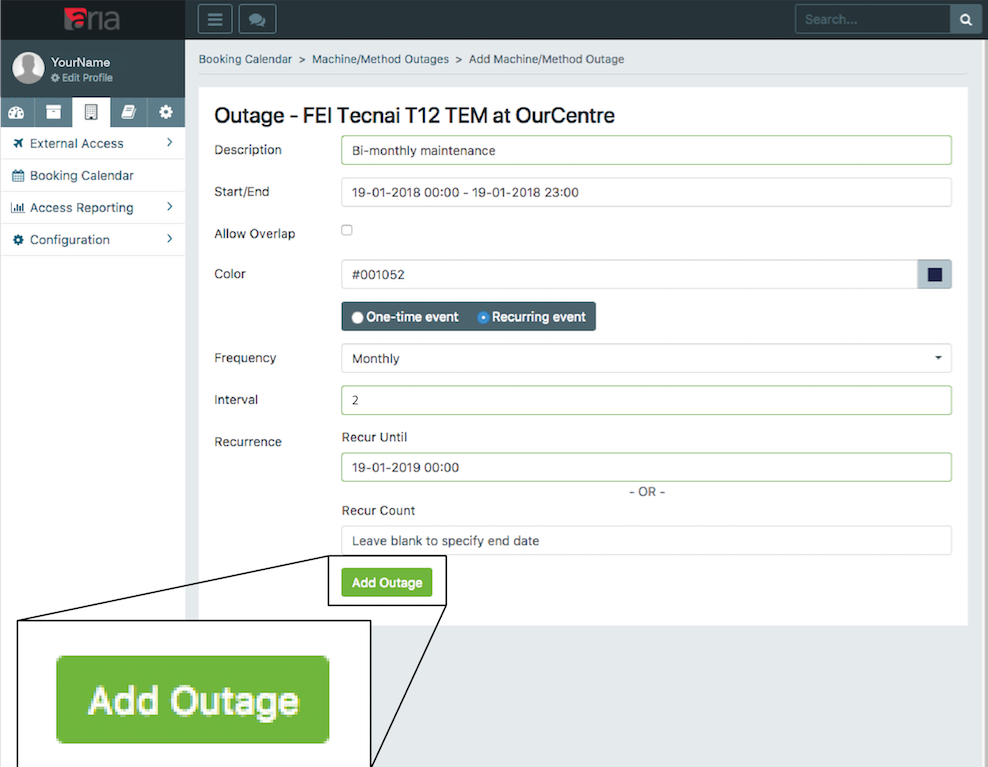Only machine administrators and users with permission to moderate bookings are able to schedule outages. If you are not one of these but wish to report an outage please contact the machine administrator to do so.
-
Go to instruct-eric.org and login.
-
Go to the instrument booking calendar. For help locating the booking calendar please see the guide [Navigating to the instrument booking calendar].
A table should appear displaying all of the machines/methods for which you have the permission to view availability, request booking slots, or book slots for yourself and others. If the calendar is empty please contact the facility hosting the machine/method you wish to book and ask them to change your user permissions for the machine. If you are a machine/method administrator and wish to change user booking permissions see the guides Configuring machine bookings and Managing user training status.
Filter the booking calendar for a particular instrument by clicking in the box labelled "Filter Machines/Methods" and typing/selecting the desired instrument(s) from the list. Click the "Filter" button to confirm the selection and filter the list, and click the "Reset" button to remove the selected filter. After resetting, click the "Filter" button again to restore the full list of bookable instruments.
The view can be switched between:
- "resources" view (default) - to see all available instruments as rows in a table, and time slots (hourly) as columns in the table. Scrollbar at the bottom of the table allows navigation through time slots for the current week. To change the week click the arrows to the top left of the table.
- "day" view - to see all bookings for a particular day. Bookings are shown in a table with rows for each (hourly) timeslot, and columns for each (filtered) bookable instrument. To navigate to other dates, click the arrows to the top left of the table.
- "week" view - to see all bookings for a particular week. This will show bookings for all (filtered) instruments. To navigate to other weeks, click the arrows to the top left of the table.
- "month" view - to see all bookings for a particular month. This will show bookings for all (filtered) instruments To navigate to other months, click the arrows to the top left of the table.
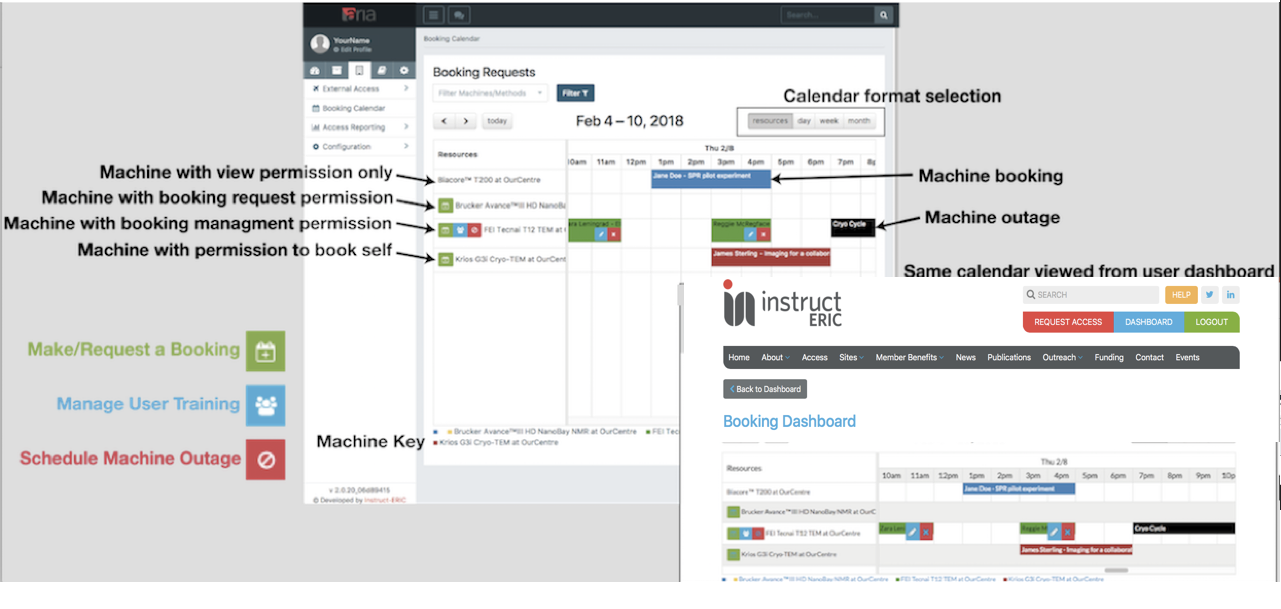
They are only visible to machine administrators and users with permission to moderate bookings until they have been confirmed. A pending booking will have three buttons on the booking in the calendar: The blue pencil button to edit the pending booking, the green tick to confirm the booking at the time and date shown, the red cross to cancel/decline the pending booking
-
Change the calendar view to resources view.
-
Click the red button beside the machine for which you wish to schedule an outage.
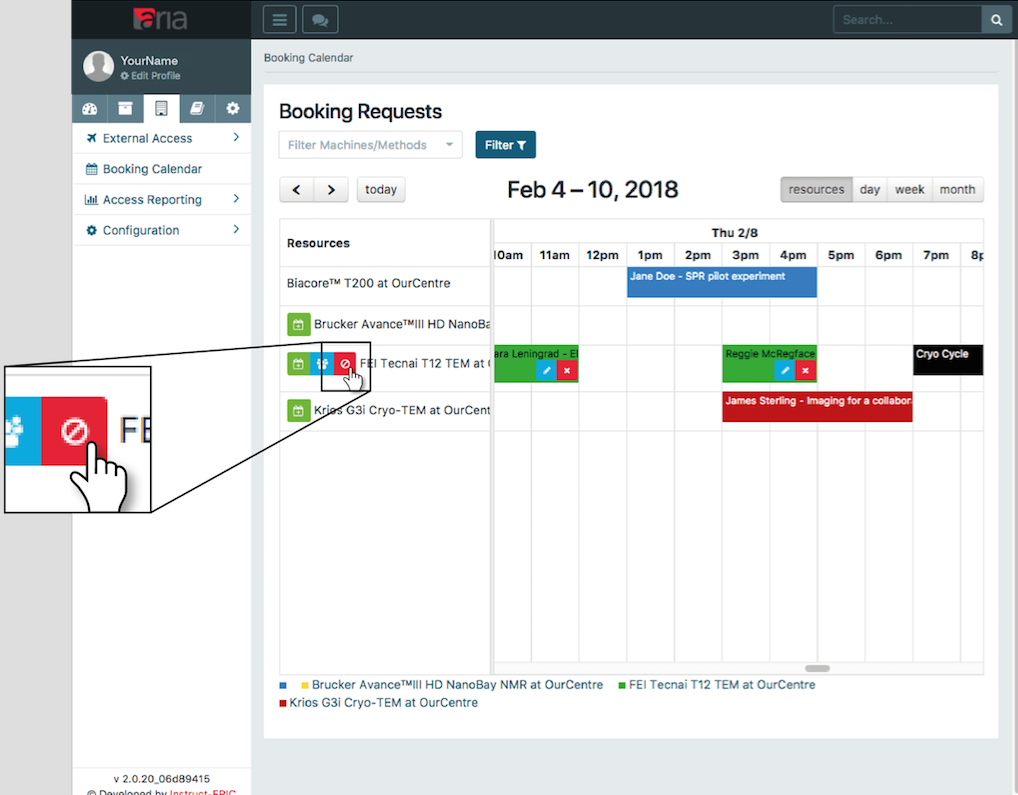
The machine outage page should appear. This page contains a table with any existing outages for the selected machine.
- To make a new outage click the "Add Outage +" button
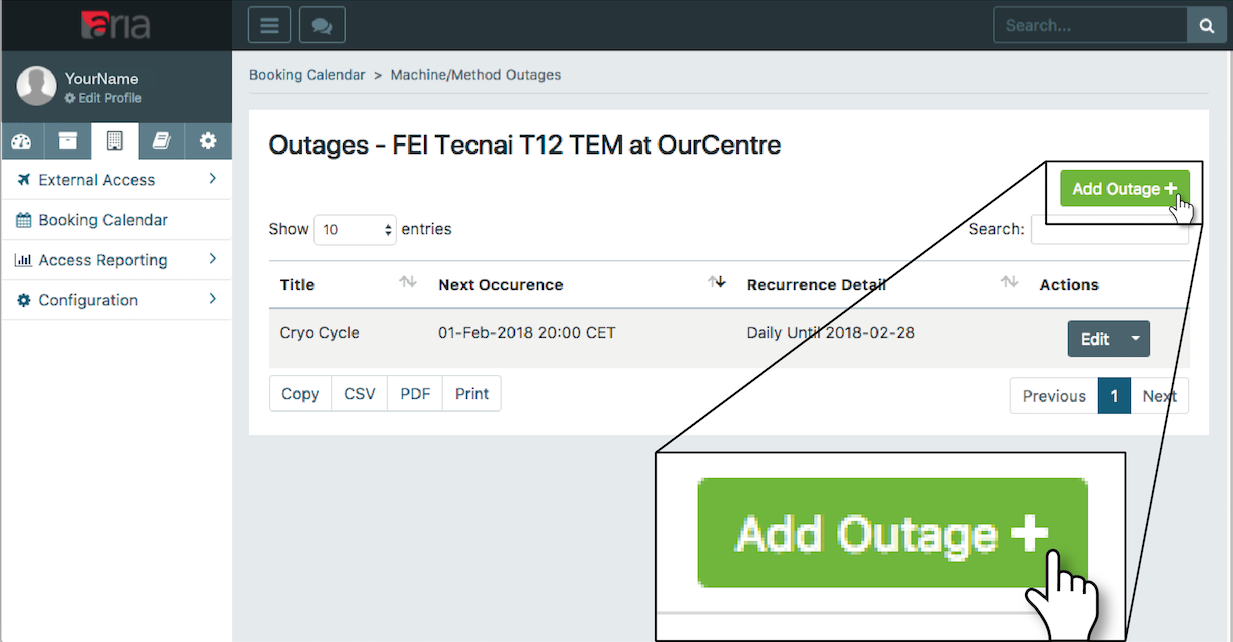
This should bring up the outage form.
-
Enter a description for your outage. This will appear to all machine users on the booking calendar.
-
Enter the duration of the outage using the calendar entry or by typing the date and time manually in the format in the format DD-MM-YYYY hh:mm.
-
If you wish users to be able to make bookings during the outage then check the box labelled "Allow overlap", otherwise leave this box unchecked.
-
Change the colour for the outage if desired using the colour picker or by entering a hexadecimal colour code. This is the colour the outage will appear in the booking calendar.
-
You can set the outage to recur if desired by selecting the option "Recurring Event", otherwise it the outage is a one-off select the option "One-time event"
For recurring events:
-
Set the frequency 'unit' of the outage using the dropdown menu from either "Yearly", "Monthly", "Weekly" or "Daily"
-
In the "Interval" field set the number of frequency units between the recurring outages. For example if you wanted an outage to repeat every 2 months you would select the frequency unit "Monthly" and in the interval field set the number "2".
-
The total number of repeating outages is determined by one or other of the next two fields. Use only one of these fields and leave the other blank.
-
To set the recurring outages to recur until a particular end date; use the field "Recur Until". For example if you wanted the outage to continue recurring for a year, you would click in the box and select from the calendar a date/time a year in the future and then click "Apply". Alternatively the date/time can be entered in the format DD-MM-YYYY hh:mm.
-
To set the recurring outages to recur a set number of time; use the field "Recur Count". Enter the total number of outages in the field e.g. 10.
- To save your outage and add it to the booking calendar click "Add Outage".